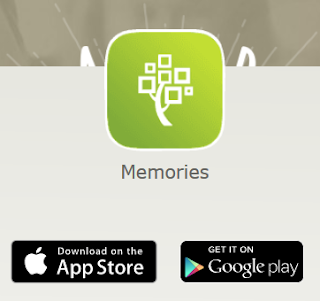
With this app, you can instantly add photos, audio and documents to your tree.
Begin by adding the app to your phone and sign in to your FamilySearch account. If you have any memories already in your gallery, you will see them when you open the app.
To begin, open the app and click on the green circle in the lower right hand corner.
You have a choice to add document, write story, record audio or add photo.
1. Add document - this will open your camera roll so that you can select the photo of the document that you took a picture of. Once you select the correct photo you will click upload in the upper right hand corner of your phone screen. It will then be in your gallery (where are all of your items that you upload are stored). Now you can go to your gallery and select the document. By tapping on names in the document a rectangle will appear and allow you to attach people from your tree to the document.
2. Write Story - you can add a photo, give your story a title and then type in the story. You can go back and edit it at any time through your computer later if needed. This is a great chance to capture a story told by a family member while the details are fresh in your mind.
3. Record Audio - you will need to give your phone access to your microphone. You can choose a topic on the main screen and record the answer to the question. If you do not want to use a selected question you can click on "begin recording" button (green) on the bottom of your phone screen. Once you select a question you click on the green microphone in the middle of the screen to start recording and then ask the question and record the answer.
✍TAKE NOTE: Try to keep your recording under 5 minutes to keep listeners attention but you do have a 15 minute limit.
4. Add Photo - click add photo and it will open your photo gallery on your phone for you to select a photo or to take a photo of whatever you would like to add. Click upload in the upper right hand corner. You can crop, rotate, edit or save the photo. The app will take you back to your gallery. Double click on the photo you just uploaded. You can add a title to the photo. In the lower right hand corner click on the silhouette with the green plus sign by it. This will take you to the photo to "tag" or identify the people in the picture. Click on each person and type their name in the add name box and resize the circle to only include the person being identified. If the person is already in your tree the autofill box will appear. Just keep typing until you see the name of the person you are selecting or ad the persons name into the field.
Congratulations! You are ready to add memories to your family tree!

Thanks for the links and the information!
ReplyDeleteYou're welcome, Hannah! Thanks for stopping by!
Delete