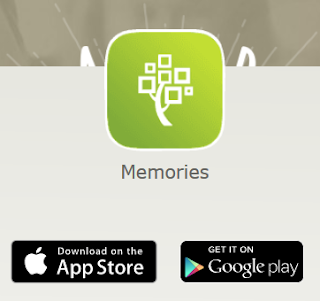|
| Well done, Pixar! Miguel and Hector from Coco. Best. Animated Movie. Ever!! |
Have you seen the movie Coco?
(Official Trailer here) If you haven't, do yourself a favor and see it. Now. Go. It's fantastic! The colors are amazing. The characters endearing. The message...OUTSTANDING! Just take some tissues - you're gonna need them. You're welcome. This movie did a wonderful job highlighting the importance of family history and remembering those that came before us.
So now that you have seen the movie...you are pondering the question, "Where's my Hector? Who am I forgetting? Who is missing from my ofrenda?" (If your brow is furrowed and you are confused, go back and read paragraph one. Go. Now. You're welcome.)
Family history is done by reading the story of a person's life backwards...you start with the end to find the beginning. Huh? Yes, you read that right. As you start doing research in your genealogy you want to start with the present and work into the past. As you go back in time you will need to gather some vital information along the way (no pun intended...honest!).
💎
GENEALOGY GEM: As you begin genealogy you start with the death of the person you are starting with and then work back to marriage ending with birth gathering clues along the way to find the needed information. Each event sheds light on the event that took place before it.
When you begin your family history you want to start with what you know and work up the tree to find the missing pieces. It's like putting a puzzle together and looking for the pieces that are missing.
My go-to websites for searching are (listed in order of preference):
Ancestry ($ - free at most libraries and LDS Family History Centers)
Google (There will be a separate post on the wonders of Google to come!)
So let's give an example:
You are married to your spouse and want to start working on family history. You start by putting in as much information as you can about yourself, your spouse and children. If your children are married, include their spouses information as well as your grandchildren. Include dates of life events (birth/marriage/death) and location (city, county, state, country) filling in as much information as you can.
💎 Genealogy Gems:
Maiden Names - Any time you are adding a female to a family history file, you use her maiden name. If you do not know it then you can leave it blank until you find out what it is.
It's All in the Details - You want to include as much information on locations of life events (birth, marriage, death) as possible. If you only know the state, start with that. You can go back and add more details as they are uncovered.
Once you have put the information regarding your family into your files you are going to move up to your parents and your spouses parents and add in their information - including dates of life events (birth/marriage/death) and location (city, county, state, country). Keep moving up your tree filling in information on grandparents, great grandparents and so on doing this back as far as you can or have the information for. If you have information on siblings for each set of grandparents and great grandparents as you move up your tree, fill in what you can.
For an example, let's say you hit a snag when you reach your great grandparents. You don't know much about them and your parents can't recall much about them either. All you know is where they died. For this example I am just going to go step by step using Ancestry to search. This will give you a starting base of how to search on Ancestry. (I will use FamilySearch for the next example.)
Go to
Ancestry and sign in if you aren't automatically signed in. Once you are logged in, click on "Search" on the toolbar.
 |
| Ancestry Search Button |
You can select Birth, Marriage and Death but to "grab" a larger selection of records select "All Collections"
 |
| Ancestry "All Collections" in Search Bar |
Add in as much as you can in the First/Last name field. In this case we are assuming we only know about death information so click on "Death" and add the information that you know in the provided fields.
 |
| Ancestry Search Engine |
When you have added what you know into the search fields, click on "Search".
 |
| Information that we know is added into the proper fields |
We have a match! David Lincoln Herman was married to Clara E. Herman. We now have more information than when we started! We know the names of his parents, an approximate birth year and the exact location of his death.
✍TAKE NOTE: Make note of the death location county - King county in Washington state. If you wanted to try to find the death certificate online you now know what county to look in. If ordering a copy is the only option, you know what county to contact to order the certificate.
 |
| Results from Ancestry Search |
By clicking on the link (Washington Select Death Certificates 1907-1960) in the search results you will open up all of the information provided with this search.
 |
| Death Information Ancestry.com |
Looking left to right:
- Unfortunately, there is not an image connected to this record. In some cases you get lucky and you can click in the left hand image box and see the actual certificate.
- In the middle box we learn that he was married which means his wife was alive at the time of his death, his age at the time of death and the FHL (Family History Library) Film Number in the event that we wanted to see the image the information was taken from.
- The option of saving this record to my tree on Ancestry is provided by clicking "Save" which will connect this record to the person or people recorded on this record.
- The box on the far right is giving suggested records to look at that could be related to the David Lincoln Herman I am looking for. If you look at the 4th suggestion down it's a Birth Index for South Dakota that could be linked to my David Lincoln Herman. I would click on it to make sure. (SPOILER ALERT: both of those birth index links are to my grandmother and great aunt - his two daughters - that were born in South Dakota)
✍
TAKE NOTE: Keeping a record of where you find information, or citing your sources, is very important with genealogy. Most records found on FamilySearch and Ancestry contain a source citation at the bottom of each record. Copy this information and attach it to the record found or make note of it in your file. This makes locating the record easier next time you need to refer to it.
 |
| Source Citation and Information for Ancestry Record Found |
Scroll down on the death record page and you will see the "
Source Information/Citation". I strongly recommend that you add this to whatever program you are storing your information in. When someone disagrees or adds information to your tree that you disagree with, the person with the source information to back up their information will have proof of the information by having the ability to refer to the source the information was taken from. Plus, if you come back later and wonder where you got the information that you have included - you will have the source right at your fingertips a click away!
💎
GENEALOGY GEM: Always click on the "Show More" button in the "Suggested Records" box, You never know what treasures may be hiding there that you may have otherwise overlooked. In this case, we find a link for FindAGrave that is going to provide a great deal of information!
 |
| Ancestry FindAGrave Record |
Gold mine! We now have David Lincoln's birthday as well as where he was born. We know what cemetery he is buried in. **There is a bio on FindAGrave which means that there is additional information besides the information given to us on the screen. It could be a copy of an obituary, a newspaper article or a synopsis that someone attached to his grave link.
✍
TAKE NOTE: FindAGrave always provides a link for the researcher to click on to view the web page of the person you are viewing. By clicking on the URL provided, the page will open in another window so you don't lose the original window you found the record in.
 |
| FindAGrave Infomation and Photo Request Button |
Many graves on FindAGrave have uploaded photos of headstones and memorials provided on the website. If photos are attached for the person you have clicked on they will appear to the left of the name of the person on the FindAGrave website.
💎
GENEALOGY GEM: Don't be discouraged if pictures are not included on the site for your loved one. You can select "Request Photo" and a request is put in for a volunteer to submit a picture of the grave site of the person you are searching for. All photos are contributed on a volunteer basis so be patient and gracious. It goes a long way!
By scrolling down on the page, we are rewarded with the biography that somebody added to the site.
 |
| Scroll down to access the Bio information |
We now have death dates for his parents, Rachel and David. We have information about his occupation - in the hardware industry in Rapid City, South Dakota. We have information about a marriage to Lizzie Haines we didn't know about, including the year and the fact that she died. We have his marriage year to Clara Parker - we didn't know her nickname or maiden name so double reward! We know when and where Clara died and we have information about his daughters including marriage and death. We lucked out on this find! This bio also provided several geographical locations which will help in locating records regarding the family.
I now have my great great grandparents names, a birth date and location, my great grandmothers maiden name, his first wife's name and marriage years for both wives as well as a source to back up death date and location!
P.S. Shout out to my great friend, Audra, for the great tip of introducing "Genealogy Gems", "Take Note" and being my editor-in-chief. You're amazing!! :)